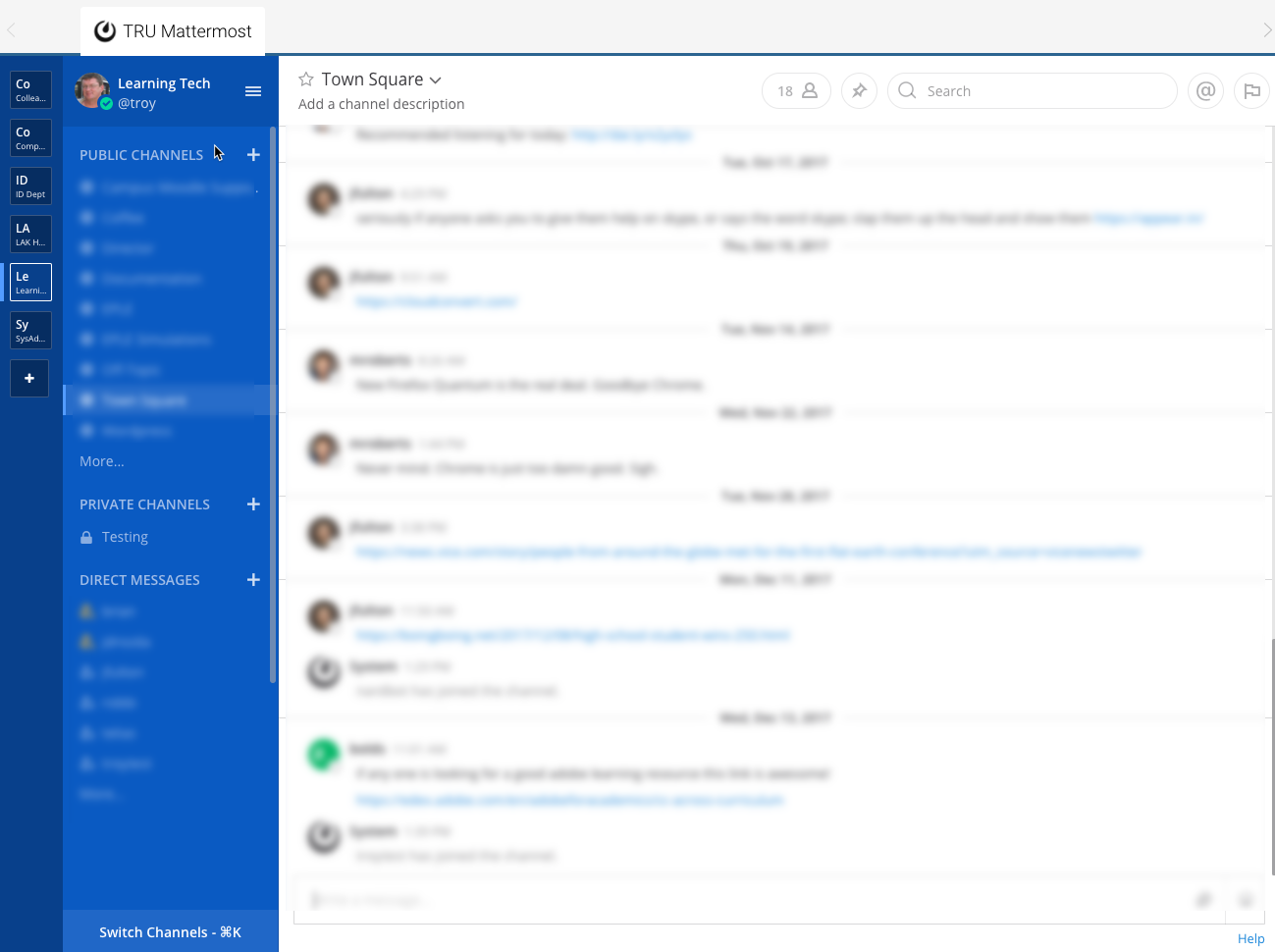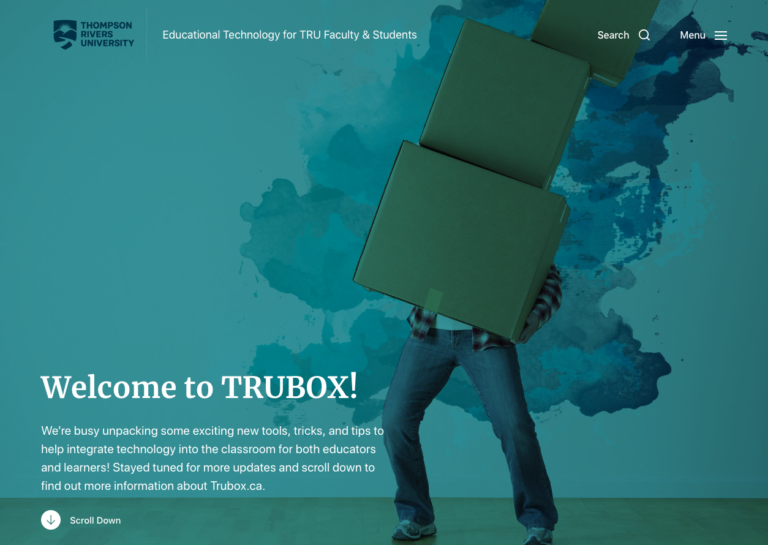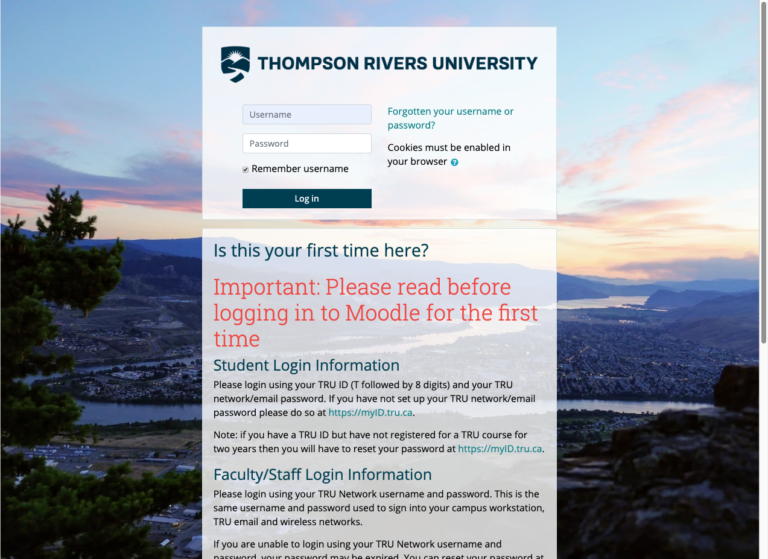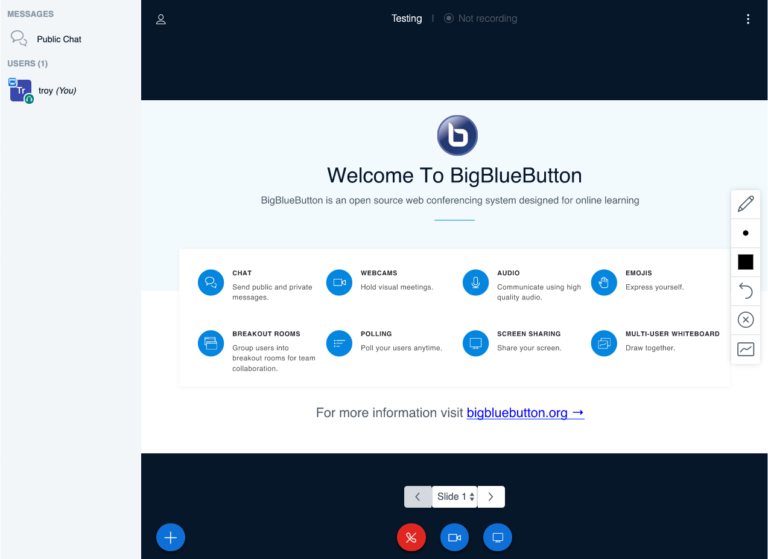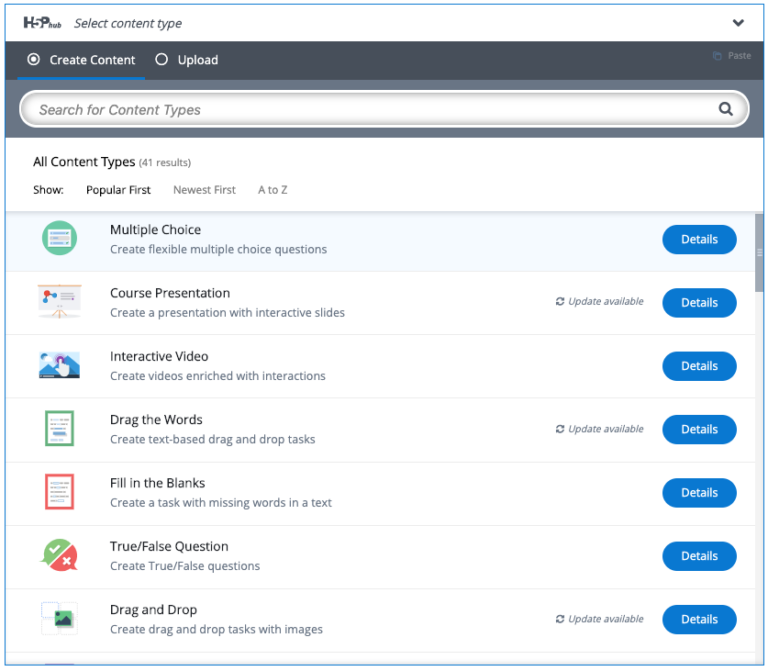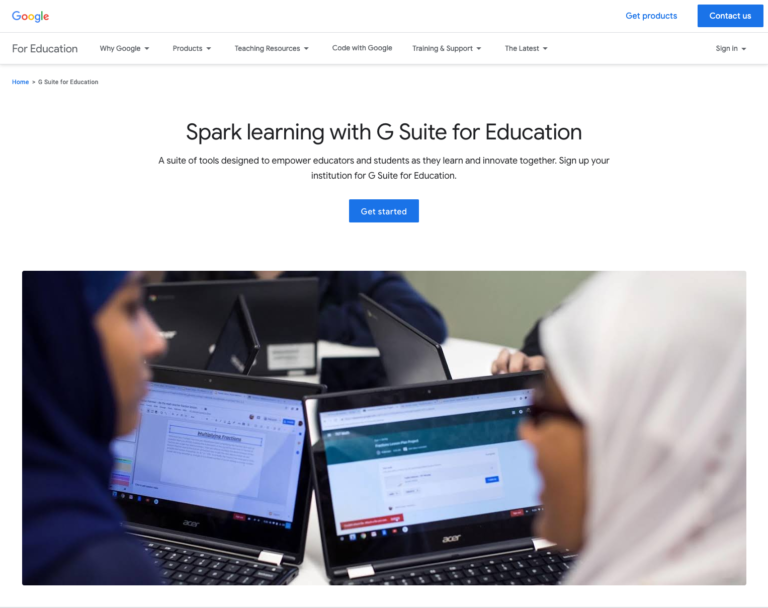Mattermost: Workplace Messaging
Mattermost is an open source workplace messaging system similar to Slack. Mattermost is organized around a discussion paradigm that keeps all related discussion contributions together on a single timeline, but still allows for replying to individual contributions. This can easily keep dozens and dozens of discussion fragments out of your email inbox.
This is a TRU service, is hosted on BC and/or Canadian servers and therefore satisfies BC and Canadian privacy legislation.
Much of our workplace communication occurs through email. There is a complexity that happens with email though, when multiple people are involved in a conversation with multiple replies. Very quick the original email splinters into several different threads or chains of the conversation making it difficult to follow or refer back to.
There are other advantages to Mattermost:
- Teams can be set up very quickly. Teams are simply the organizing construct in Mattermost. A team is created, a team administrator assigned and the administrator can then “invite” anyone they wish to the team space.
- Within the team space any number of channels (or discussion rooms) and be set up. They can either be open to all team members or private to a specific group of members.
- Files can also be attached to messages.
Some of the things teams and educators on campus like about Mattermost are:
- Very little overhead
- Very simple interface reducing support and learning how to use the tool
- Team members from on campus or off-campus can be invited. Some teams use Mattermost to facilitate discussions between their students/faculty and industry people, research partners and so forth from outside the institution.